Setting Up An Xbox 360 Devkit
13 Aug 2025 [xbox360
console-mods
]
This explains how to set up an RGH3 Xbox 360 as a devkit running RGLoader. RGLoader is not typically compatible with RGH 3 mods but this appoach uses the shadowboot feature of development kernels to boot from a NAND image stored on disk.
Flashing XDKBuild
XDKBuild has fewer features than RGLoader but it is a development kernel, and therefore can shadowboot, so is how we will load RGLoader.
Mod the console with RGH 3 as normal, following a guide like weekend modder’s or Mr Mario’s.
Note that references to ‘ECC’ in JRunner in the video have been replaced with references to ‘XeLL’. Just treat them as the same.
At the point where the guides say to build and flash a new NAND firmware (after booting into XeLL and retrieving the CPU key), build the firmware but do not flash it. Open the folder containing the JRunner executable and look for the folder within it which is named with the 12-digit serial number of the Xbox 360 you are working on. Copy updflash.bin and give it a different name, e.g. updflash_standard.bin. This is the normal hacked 360 firmware which can either be flashed to the console’s NAND or booted via shadowboot, should either be necessary.
Back in JRunner, follow the instructions here:
- There is no need to load a NAND image because we already have everything open in JRunner. If we were converting an existing RGH 3 console we’d need to load the backed up NAND here.
- Once the kernel has been selected (17489), the rest of the settings change automatically.
- Because we have everything set up in JRunner, we don’t need to go looking for the output. Just click
Create XeBuildto build the development kernel and then write immediately using JRunner, as per the guides. - The reference to a glitch timings file is for RGH 1/2/etc, not RGH 3.
RGLoader
See the video here for instructions. In short, just extract the archive here on your PC and copy the contents of the ‘Copy to HDD Root’ folder to the root of the 360 hard disk.
RGLoader will now boot when the console is turned on. It takes a little longer than normal because the console boots part way through before resetting and booting from the ‘NAND’ image on the hard disk.
Debugging
This requires:
- The Xbox 360 Software Development Kit (referred to as the ‘XDK’)
- WinDbg
The SDK installs ‘Xbox 360 Neighbourhood’ which can be used to test the connection to the Xbox 360.
In the Windows start menu search for “Xbox 360 Command Prompt” and run it. Run the following command, changing the IP address to that of the host PC being used for debugging:
xbsetcfg.exe /kdnet set ip=192.168.XX.XX address port=50001
Create a batch file with the following content. Ensure that the path to WinDbg is correct.
rem @ECHO OFF
IF EXIST "C:\Program Files\WindowsApps\Microsoft.WinDbg_1.2506.12002.0_x64__8wekyb3d8bbwe\DbgX.Shell.exe" (
start "kdnet" "C:\Program Files\WindowsApps\Microsoft.WinDbg_1.2506.12002.0_x64__8wekyb3d8bbwe\DbgX.Shell.exe" -k net:port=50001 -T kdnet_xb360
)
This will open the debugger and connect it to the Xbox 360. The 360 might have to be rebooted for the debugger to see it.