Installing Opensuse 15.3 On Dell Inspiron 3000
25 Oct 2021 [linux
]
Overall, OpenSUSE is a better option than Ubuntu on this device. Hibernate works out of the box and there’s no enabling it as an option in the power menus to do - it’s all ready. So the following is just a list of post-install tasks, with a lot of overlap with the (X)Ubuntu list.
Install Chrome
sudo zypper ar http://dl.google.com/linux/chrome/rpm/stable/x86_64 Google-Chrome
wget https://dl.google.com/linux/linux_signing_key.pub
sudo rpm --import linux_signing_key.pub
sudo zypper update
sudo zypper install google-chrome-stable
Install Sublime Text
Not available from a third party repo, as with Ubuntu, and must be installed via snap. On the plus side, snap just seems to work with less fuss.
sudo zypper addrepo --refresh https://download.opensuse.org/repositories/system:/snappy/openSUSE_Leap_15.3 snappy
sudo zypper --gpg-auto-import-keys refresh
sudo zypper dup --from snappy
sudo zypper install snapd
sudo systemctl enable snapd
sudo systemctl start snapd
sudo snap install sublime-text --classic
Update Python
Since writing this I’ve see the light regarding pyenv which is much better option for managing Python versions whether using OpenSUSE or another distro.
OpenSUSE 15.3 comes with Python 3.6 which is not ideal. The process for getting a newer version seems to land you with….3.6. So more to be done here.
- Add the repo:
zypper addrepo https://download.opensuse.org/repositories/devel:languages:python/openSUSE_Leap_15.3/devel:languages:python.repo
- Get the number of the added repo (from the left hand column of the output):
sudo zypper lr
- Set the new repo to have a higher priority than the built-in OpenSUSE repos, refresh and update Python 3:
sudo zypper mr -p 50 PYTHON_REPO_NUMBER
sudo zypper ref
sudo zypper update python3
- Whichever Python 3 you end up with, install virtualenv with:
pip3 install virtualenv virtualenvwrapper
…and add the following to ~/.zshrc or ~/.bashrc.
export VIRTUALENVWRAPPER_PYTHON=/usr/bin/python3
export WORKON_HOME=$HOME/.virtualenvs
export PROJECT_HOME=$HOME/projects
source $HOME/.local/bin/virtualenvwrapper.sh
Install zsh/oh-my-zsh
- Install
zypper in zsh
sh -c "$(wget https://raw.githubusercontent.com/robbyrussell/oh-my-zsh/master/tools/install.sh -O -)"
- Remember to change zsh theme
Install Ruby
sudo zypper install git gcc automake gdbm-devel libyaml-devel ncurses-devel readline-devel zlib-devel libopenssl-devel readline-devel
git clone https://github.com/rbenv/rbenv.git ~/.rbenv
cd ~/.rbenv && src/configure && make -C src
mkdir -p "$(rbenv root)"/plugins
wget -qO- https://raw.githubusercontent.com/nvm-sh/nvm/v0.39.0/install.sh | bash
- Add the following to ~.,zshrc
export PATH=”$HOME/.rbenv/bin:$PATH”
eval “$(rbenv init -)”
Install Node
- There may be a more recent version of NVM by the time you are reading this, in which case check the version number:
wget -qO- https://raw.githubusercontent.com/nvm-sh/nvm/v0.39.0/install.sh | bash
- Add the following to ~/.zshrc
export NVM_DIR="$HOME/.nvm"
[ -s "$NVM_DIR/nvm.sh" ] && \. "$NVM_DIR/nvm.sh" # This loads nvm
[ -s "$NVM_DIR/bash_completion" ] && \. "$NVM_DIR/bash_completion" # This loads nvm bash_completion